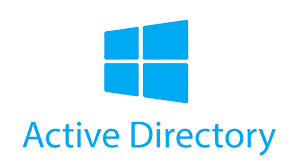Active Directory is a Microsoft product that runs on a Windows server. It is a database and set of services designed to help you access, manage, and authorize your network resources. Organizational data is stored as an object in Active Directory and can be in the form of devices, files, users, applications, groups, or shared folders. In addition, these objects can be categorized by their name or attribute.
A domain controller contains many computers on a network and allows system administrators to manage them from a central location. It is a server or computer used to authenticate other computers on the network. Stores the credentials of all other computers and printers on the network. This section shows you how to install Active Directory Domain Services and set up a domain controller on a Windows 2022 server.

Preparation of servers DC1, DC2
- Computer Name setting


You must set the Computer Name and DNS suffix on both Active Directory servers.
DC1 installation
- Domain controller service installation







2. DNS server installation






3. Active Directory service configuration









Powershell script with which AD settings can be made
Import-Module ADDSDeployment
Install-ADDSForest `
-CreateDnsDelegation:$false `
-DatabasePath "C:\Windows\NTDS" `
-DomainMode "WinThreshold" `
-DomainName "mhasin.local" `
-DomainNetbiosName "MHASIN" `
-ForestMode "WinThreshold" `
-InstallDns:$true `
-LogPath "C:\Windows\NTDS" `
-NoRebootOnCompletion:$false `
-SysvolPath "C:\Windows\SYSVOL" `
-Force:$true4. DNS server configuration. For proper functionality, it is necessary to create a DNS zone that contains PTR records








Odborník na kybernetickú bezpečnosť, správu Azure Cloud a VMware onprem. Využíva technológie, ako Checkmk a MRTG, na monitorovanie siete a zvyšovanie efektívnosti a bezpečnosti IT infraštruktúry. Kontakt: hasin(at)mhite.sk